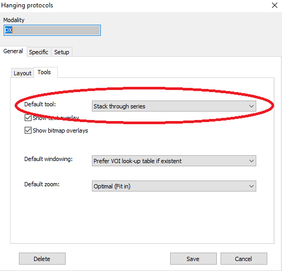Selecting your modality-specific standard tool with iQ-VIEW PRO
Having the proper tool right at hand is one of the most important things when working, since it saves time and avoids tedious searching.
How convenient would it be, if you could not only specify the order in which the different types of images are displayed on the monitors, but could also choose which tool you want to use immediately? With iQ-VIEW PRO, you can set up both using the hanging protocols features.
Hanging protocols (HPs) relieve the radiologist of the work of having to manually arrange the individual image series on the diagnostic displays. When configured properly, the HPs will automatically populate the monitors with the different study types (CR/DX vs. CT or MR for instance) in a consistent manner.
As additional support, the radiologists can specify in advance which tool they are most likely to need for which type of study (modality-specific). This can be defined as a default tool in the hanging protocols and will be available immediately after a corresponding study is loaded into the viewer.
By default, iQ-VIEW PRO will start with an active series browsing function. Such a tool may certainly be helpful when browsing through CT or MR studies, but it does not make too much sense when X-ray studies are read. Here, the radiologist may find the scroll zoom function more useful. When a CR is opened in the viewer, the mouse's scroll-wheel can immediately be used to zoom into the image.
In the HP options you can choose from a number of tools. This way it is possible to find the correct tool for every modality. Just select the one you need from the drop-down list and don't forget to save the changes to your hanging protocols.
Need further modality-specific tools? Then find out how to create individual toolbars in the iQ-VIEW PRO user instructions.